최근에 삭제된 사용자 복구 방법
가끔 Google Apps 어드민권한을 가진 사람이 실수로 사용자를 삭제하는 경우가 있습니다.
예를 들어 LDAP 서버와 Google Apps를 동기화(Google Apps Directory Sync) 하는 작업을 할때 잘못된 설정으로 사용자 계정이 지워지기도 합니다(주의).
이때 최근 삭제된 사용자 복구 기능을 통해 안전하게 다시 원 상태로 복구가 가능합니다.
저도 테스트 환경에서 이런 경험을 겪어 공유드리고자 방법을 소개드립니다.
먼저 사용자가 삭제되면 (5일) 안에는 복구를 해야 정상적으로 복구가 됩니다.
이 기간이 넘어가면 복구가 불가능하니 기간을 주의 하셔야 합니다.
1. 관리자 권한으로 도메인 관리 화면으로 이동해 조직과 사용자 메뉴로 이동합니다.
2. 사용자 리스트에서 아래의 그림과 같이 최근 삭제된 사용자 메뉴를 선택합니다
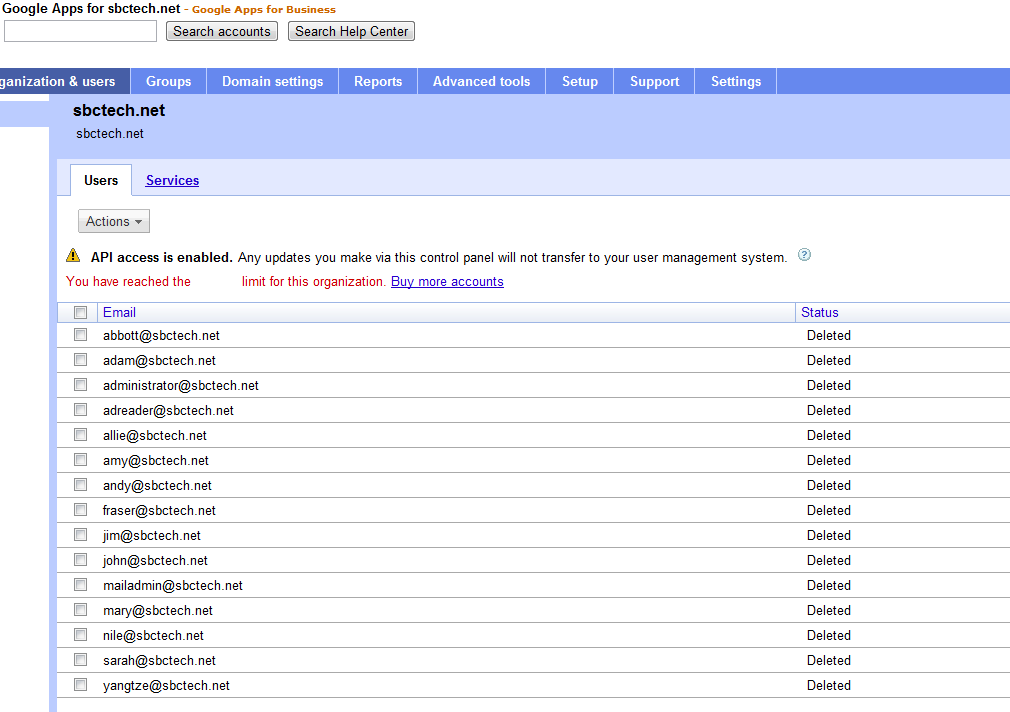
4. 해당 사용자 중 복구 하고자 하는 사용자를 아래의 그림과 같이 선택한 후 삭제 취소 버튼을 누릅니다.

5. 그럼 아래의 그림과 같이 조직을 선택하는 메뉴에서 사용자가 위치할 조직을 선택 후 확인 버튼을 클릭합니다.
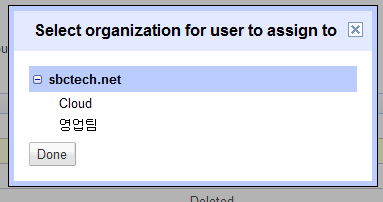
6. 이제 복구가 완료되었는지 사용자 리스트에서 확인합니다.

7. 삭제된 사용자가 정상적으로 접속이 되는지 확인하고 이전에 작성한 문서가 정상적으로 열리는지 확인합니다.
이제 모든 작업이 마무리 되었습니다. 혹시라도 사용자가 실수로 삭제되는 경우가 있으면 빠른시간안에 위의 작업을 통해 안전하게 복구가 가능합니다. Google Apps 관리자에게는 꼭 필요한 기능이니 알아두시면 유용하게 활용 되시리라 생각됩니다.
[원문정보]
When the user account no longer appears in the Recently deleted users list, the user account is fully deleted and can't be restored.
These conditions must be met in order to restore a recently deleted user:
1. 관리자 권한으로 도메인 관리 화면으로 이동해 조직과 사용자 메뉴로 이동합니다.
2. 사용자 리스트에서 아래의 그림과 같이 최근 삭제된 사용자 메뉴를 선택합니다
.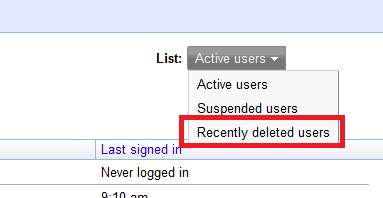
3. 아래 그림과 같이 삭제된 사용자 리스트가 나타납니다.
(Tip: 만약 삭제된 사용자 리스트에 지워진 사용자가 나타나지 않으면 상단의 검색으로 해당 User를 찾습니다.)
3. 아래 그림과 같이 삭제된 사용자 리스트가 나타납니다.
(Tip: 만약 삭제된 사용자 리스트에 지워진 사용자가 나타나지 않으면 상단의 검색으로 해당 User를 찾습니다.)
4. 해당 사용자 중 복구 하고자 하는 사용자를 아래의 그림과 같이 선택한 후 삭제 취소 버튼을 누릅니다.
5. 그럼 아래의 그림과 같이 조직을 선택하는 메뉴에서 사용자가 위치할 조직을 선택 후 확인 버튼을 클릭합니다.
6. 이제 복구가 완료되었는지 사용자 리스트에서 확인합니다.
7. 삭제된 사용자가 정상적으로 접속이 되는지 확인하고 이전에 작성한 문서가 정상적으로 열리는지 확인합니다.
이제 모든 작업이 마무리 되었습니다. 혹시라도 사용자가 실수로 삭제되는 경우가 있으면 빠른시간안에 위의 작업을 통해 안전하게 복구가 가능합니다. Google Apps 관리자에게는 꼭 필요한 기능이니 알아두시면 유용하게 활용 되시리라 생각됩니다.
[원문정보]
http://support.google.com/a/bin/answer.py?hl=en&hlrm=en&answer=1397578
Restore a recently deleted user
After you delete a user, the user is added to the Recently deleted users list. For a short period of time (up to five days from the time of deletion) you can then restore the deleted user account and most or all of the user's data, including email and calendar events. However, note that we can't guarantee full data recovery for deleted users.When the user account no longer appears in the Recently deleted users list, the user account is fully deleted and can't be restored.
These conditions must be met in order to restore a recently deleted user:
- You must have super administrator privileges.
- The deleted user name must not match an existing group name or another active user's email alias. If it does, you'll see a 'username already exists' error message.
- You can't exceed your maximum number of user licenses. If you try to restore a deleted user when you don't have an available license, you'll see a 'domain is over user limit' error message.
- Sign in to the Google Apps administrator control panel.
- The URL is https://www.google.com/a/cpanel/primary-domain-name, where primary-domain-name is the domain name you used to sign up for Google Apps.
- Click the Organization & users tab.
- If you have multiple organizations, stay at the top-level organization. Deleted users lose their organization details and move to the top organization. The deleted users list is therefore available only on the top organizational unit.
- Click the List drop-down menu (located at the upper-right of the list of users) and select Recently deleted users.
- Check the box next to the user you want to restore.
- If the user doesn't appear in this list, the account has been fully deleted and can no longer be restored.
- Note that you can restore only one user at a time.
- Click More actions > Undelete.
- If you have multiple organizations, select the organization where you want to assign the user.
- Click List > Active users in the organization where you assigned the user. The restored account should now be back in this list (or will be shortly).
- Note that if a user was suspended at the time the account was deleted, the user will still be suspended after the account is restored. In that case, click List > Suspended users.
No comments:
Post a Comment